Signing up with Microsoft Entra ID
Prerequisites
A Microsoft Entra ID account with one of the following admin privileges:
- Global Administrator
- Application Administrator
- Cloud Application Administrator
Sign Up
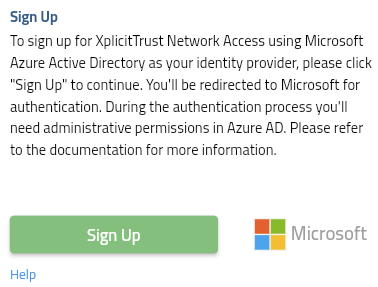
-
Click the Signup button.
-
Follow the Microsoft login process.
-
When presented with the Microsoft "Permissions Requested" screen, please check the "Consent on behalf of your organization" box (very important) and click Accept:
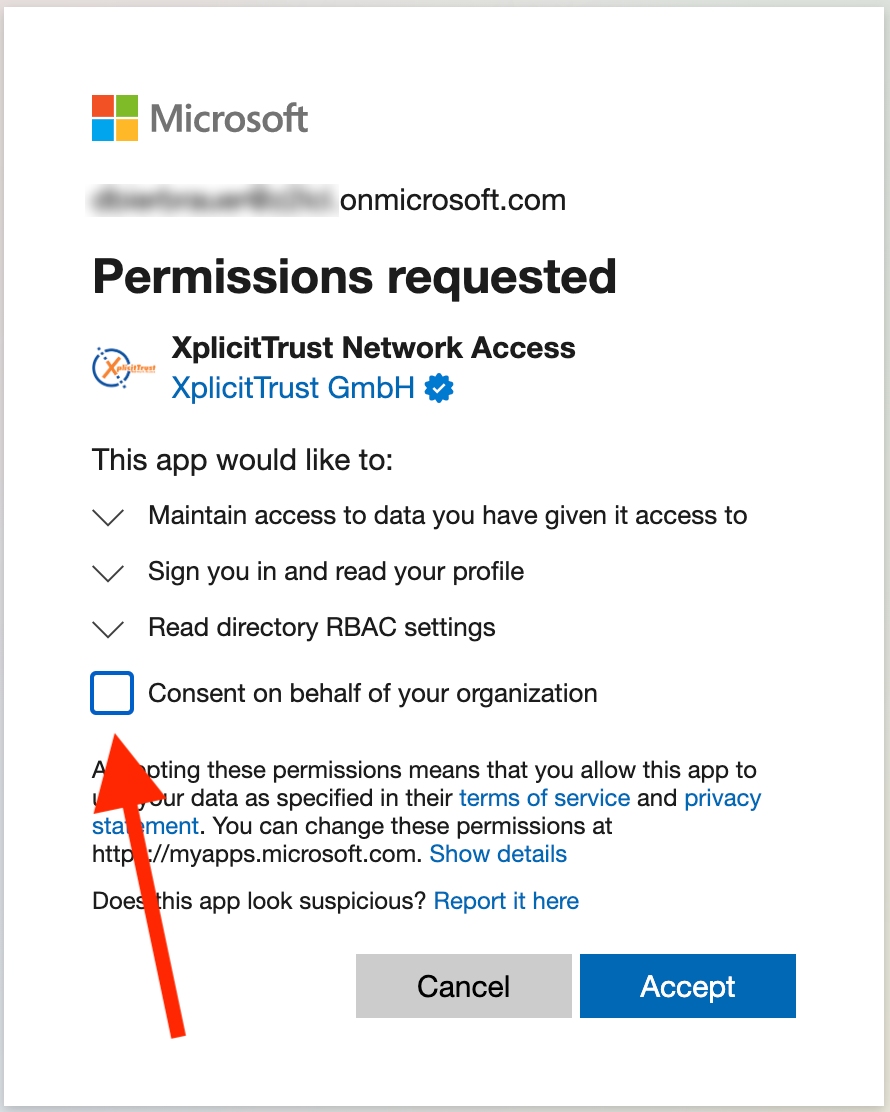
- Next, the process will ask you to sign in for a second time, and present you with a second Microsoft "Permissions Requested" screen to grant access for the "XplicitTrust Enterprise App". Please click Accept here also:
(If that screen does not appear check if your user has the admin privileges mentioned above or if Conditional Access policies configured in your Entra ID prevent to grant permissions with admin rights, e.g. with the very device!)
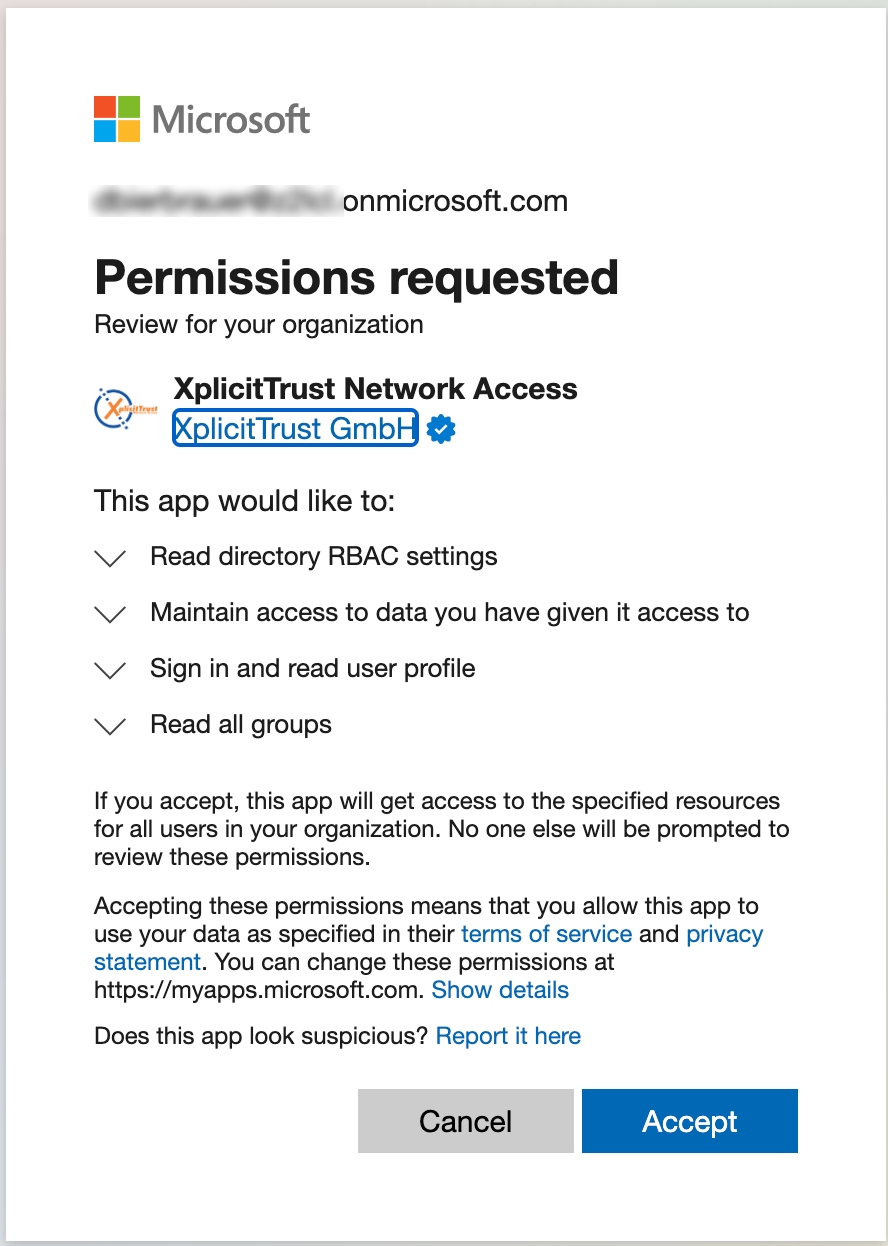
- You are now signed in to the XplicitTrust admin portal:
https://console.xplicittrust.com/
Why Do We Need These Permissions?
We need these permissions to be able to use Microsoft Azure ActiveDirectory as your single sign-on provider, and to allow you to create access policies (based on Entra ID group memberships) in our admin portal. For more information please refer to: Entra ID Application Admin Consent